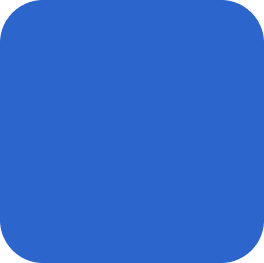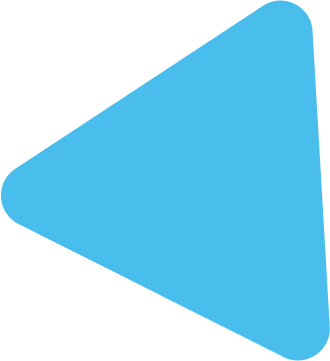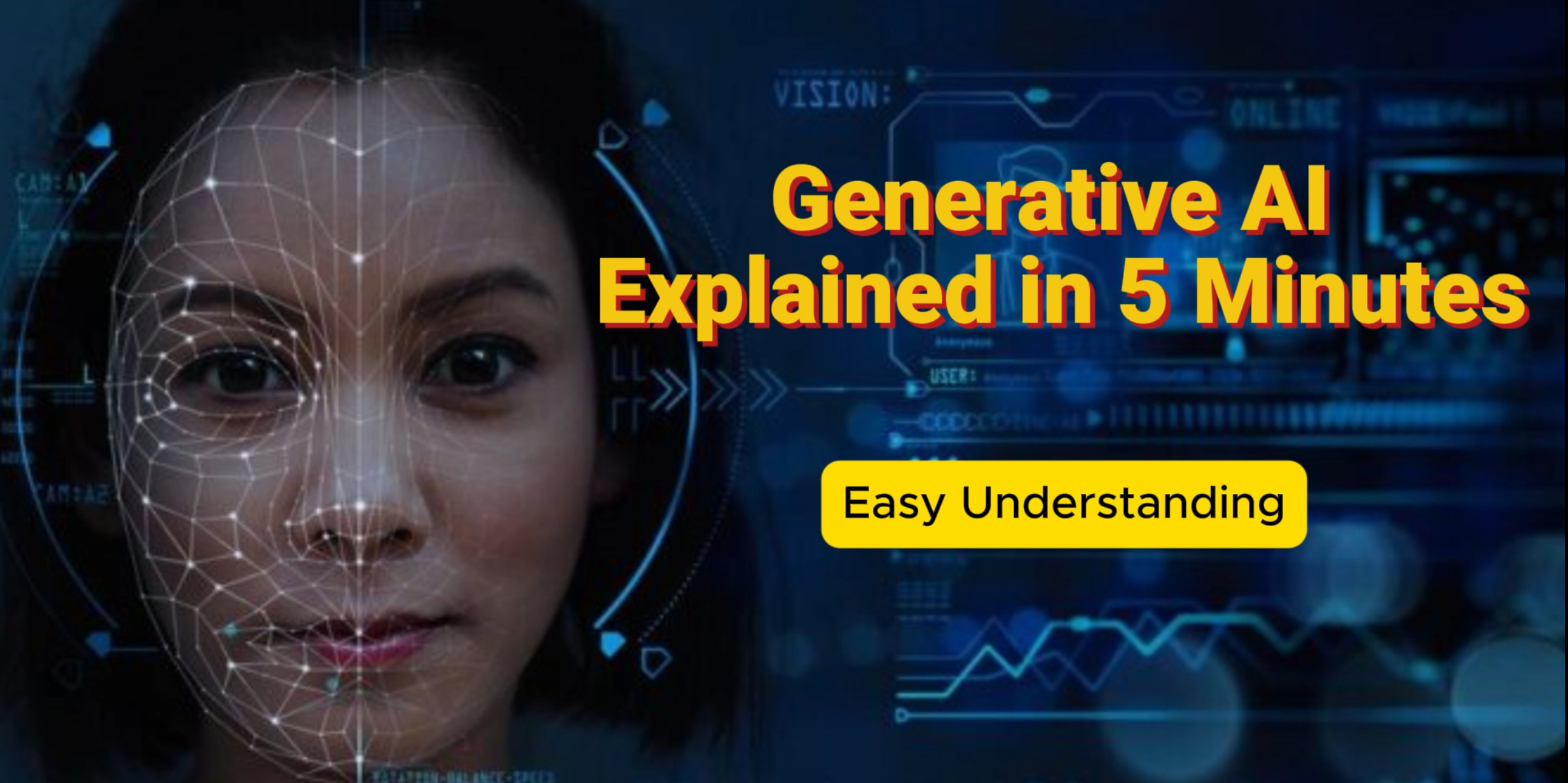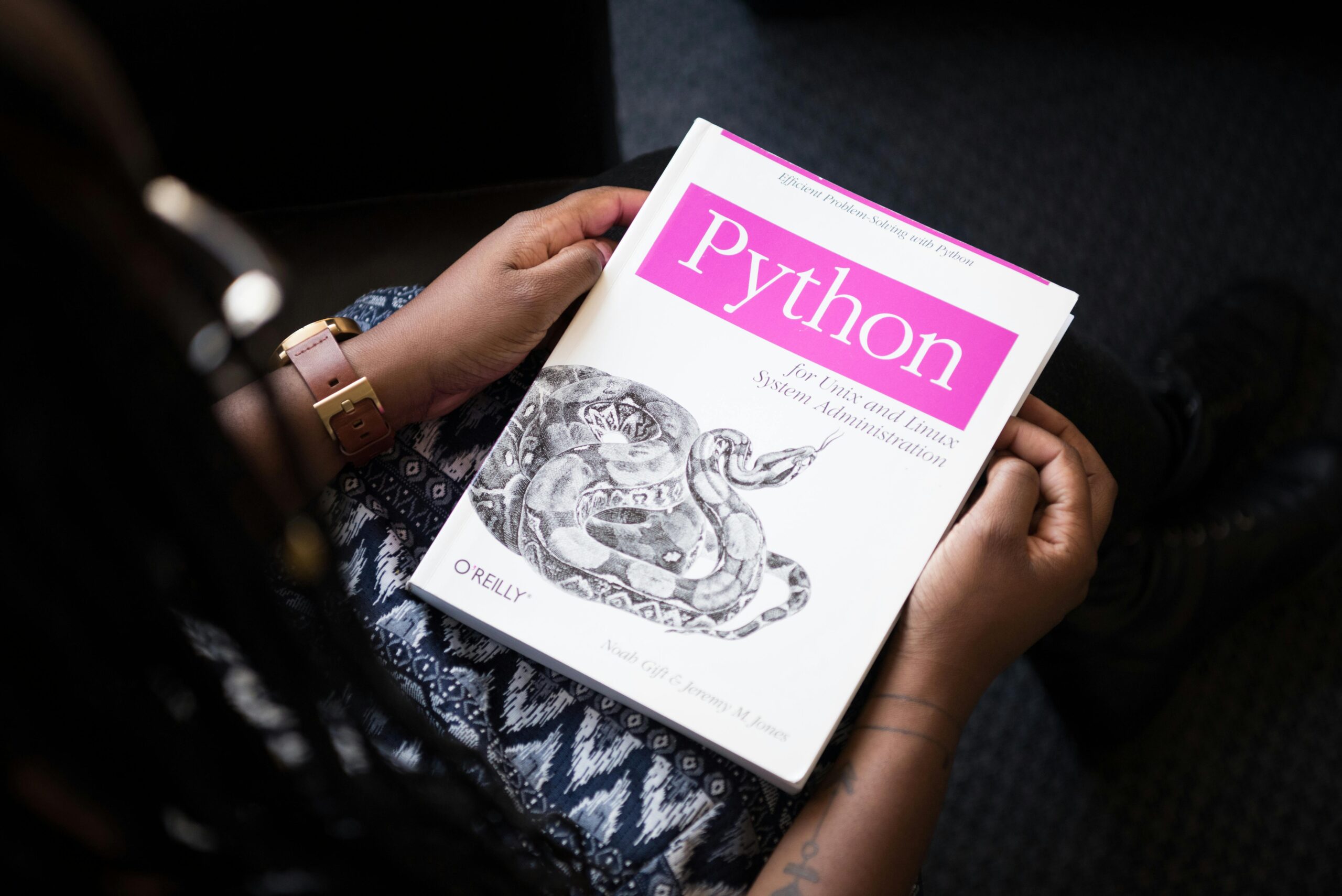AWS Glue is a fully managed, serverless data integration service that allows you to discover, prepare, and combine data for analytics, machine learning, and application development. It is designed to automate much of the ETL (Extract, Transform, Load) process, helping you create scalable and efficient data pipelines.
In this hands-on tutorial, we will guide you through setting up AWS Glue for a basic data pipeline. You will learn how to create a Glue Data Catalog, configure crawlers, define Glue jobs, and run a data pipeline that extracts, transforms, and loads data from a source to a target system (e.g., Amazon S3).
Step 1: Set Up an AWS Account
Before you can start using AWS Glue, you need an AWS account. If you don’t have one, create it at AWS Sign-Up.
Once your account is set up, log into the AWS Management Console and navigate to the AWS Glue service.
Step 2: Create a Data Catalog in AWS Glue
The AWS Glue Data Catalog acts as a central repository for metadata information. It stores the schema and data types of your data sources and targets, enabling you to easily manage and track data.
- Go to the AWS Glue service in the AWS Management Console.
- In the left-hand navigation pane, click on Data Catalog under Database.
- Click Add database and provide a name for your database, such as
my_data_catalog. - Click Create.
Step 3: Create a Crawler to Discover Your Data
A crawler in AWS Glue is responsible for discovering the data in your source (e.g., Amazon S3), analyzing its structure, and storing metadata in the Data Catalog.
- In the AWS Glue console, navigate to Crawlers in the left-hand menu.
- Click Add crawler.
- In the Add Crawler wizard, define a name for your crawler (e.g.,
my_data_crawler). - In the Data store section, choose S3 and provide the S3 path where your source data is located.
- If you don’t have data in S3, you can upload a sample CSV or JSON file to an S3 bucket.
- In the IAM role section, either choose an existing IAM role or create a new one with the necessary permissions to access the S3 bucket.
- In the Output section, select the Data Catalog database (
my_data_catalog) you created earlier. - Choose Create a new table to store the metadata or select an existing table if applicable.
- Click Next and then Run crawler. The crawler will scan the data in your S3 bucket, discover its schema, and store the metadata in your Data Catalog.
Step 4: Create a Glue Job for Data Transformation
Now that you’ve set up the Data Catalog and discovered your source data, you can create an AWS Glue job to transform the data before loading it into a target location.
- In the AWS Glue console, navigate to Jobs in the left-hand menu.
- Click Add job.
- In the Job properties section, provide the following details:
- Job name:
my_data_transformation_job - IAM role: Select the role that has access to your data sources (e.g., the same role used for the crawler).
- Type: Choose Spark (this is the most common for data transformation tasks in AWS Glue).
- Glue version: Choose the default version.
- Job name:
- Under This job runs section, choose A new script.
- In the Script section, you can either write your own ETL script or use the visual editor to create the transformation logic. For this example, we’ll use a basic Python script that transforms a CSV file by adding a new column.Here is an example of a simple Python script to transform the data:pythonCopy code
import sys from awsglue.transforms import * from awsglue.utils import getResolvedOptions import pyspark.sql.functions as F # Initialize Glue context glueContext = GlueContext(SparkContext.getOrCreate()) spark = glueContext.spark_session # Read the data from the Data Catalog datasource0 = glueContext.create_dynamic_frame.from_catalog(database="my_data_catalog", table_name="my_table") # Convert to DataFrame for transformation df = datasource0.toDF() # Add a new column "total_sales" df = df.withColumn("total_sales", df["quantity"] * df["price"]) # Convert back to DynamicFrame dynamic_frame = DynamicFrame.fromDF(df, glueContext, "dynamic_frame") # Write the transformed data to S3 in Parquet format glueContext.write_dynamic_frame.from_options(dynamic_frame, connection_type="s3", connection_options={"path": "s3://my-target-bucket/transformed_data/"}, format="parquet") - Click Next, and review the job configuration. Then click Save.
Step 5: Run the Glue Job
Once your job is created, you can run it to execute the data transformation process.
- In the Jobs section, select your job (
my_data_transformation_job). - Click Run job to execute the ETL job. The job will:
- Read the data from the source (S3).
- Transform the data (e.g., adding a
total_salescolumn). - Load the transformed data to the target location (S3 in Parquet format).
Step 6: Monitor the Job Execution
AWS Glue provides monitoring and logging capabilities through CloudWatch. You can monitor your job execution to see if it succeeded or failed.
- In the AWS Glue console, go to Jobs and click on your job (
my_data_transformation_job). - You’ll see the Job details along with the Run history.
- Click on any of the job runs to view logs in CloudWatch and troubleshoot any issues.
Step 7: Query the Transformed Data
After the job completes successfully, you can query the transformed data in your target S3 bucket.
- Navigate to Amazon S3 in the AWS Management Console.
- Go to the target path (
s3://my-target-bucket/transformed_data/) where the transformed data is stored. - You should see the transformed data in Parquet format. You can use AWS services like Amazon Athena to run SQL queries on the Parquet files directly in S3.
Step 8: Automate the Pipeline (Optional)
You can automate the entire data pipeline by scheduling the AWS Glue job or using AWS Glue Workflows to orchestrate complex ETL processes.
- In the Jobs section, you can schedule the job to run at regular intervals (e.g., hourly, daily).
- For more complex workflows, you can use AWS Glue Workflows to chain multiple jobs and tasks together.
Conclusion
In this tutorial, we have set up a basic AWS Glue data pipeline that discovers data using a crawler, transforms it using a Glue job, and stores the transformed data in an S3 bucket. AWS Glue simplifies the ETL process, and its serverless architecture ensures that you don’t need to manage infrastructure while building scalable data pipelines.
AWS Glue can be a powerful tool for automating ETL processes, and its integration with other AWS services such as Amazon S3, Amazon Redshift, and Amazon Athena makes it an ideal solution for modern data engineering workflows.
Give it a try, and let us know how you’ve used AWS Glue in your own data pipelines!